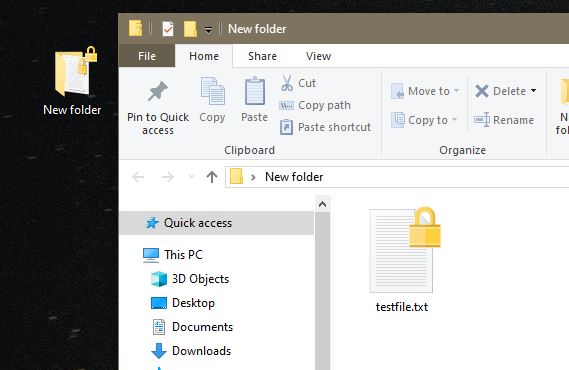Getting Started
File encryption adds a level of security to your critical files. In Windows, you can create an encrypted folder and it will auto encrypt any files you drop into the folder.
Windows uses the Encrypted File System (EFS) platform. The first time you encrypt a file, it will auto generates a key set and a certificate. Windows manages the encryption for you on the backend. In other words, once you set it all up, it will automatically decrypt a file when you open it, and encrypt it when you close the file.
After you set up a folder in windows and encrypt it, any files you drop into that folder will automatically be encrypted too. No need to set the encryption on each file.
Check to see if your files are already encrypted.
Does the folder or file has a lock on it?
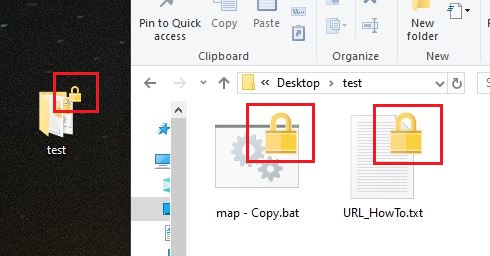
An alternate method, is to go to the file, right click, select details, check the attributes for the E flag. (Note: The A flag means the archive bit is set).
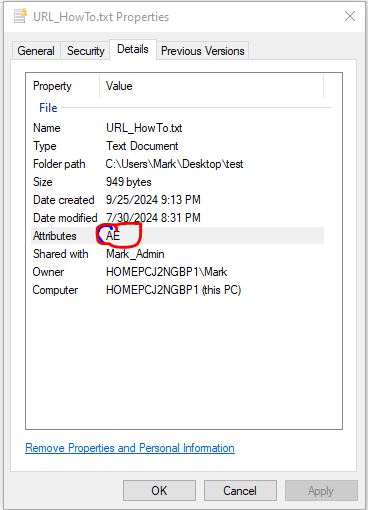
Finally, you can open a command prompt and run cipher.
ciper /s:Users/user1/Desktop/testHere are two folders, one has encrypted files inside it and one does not.
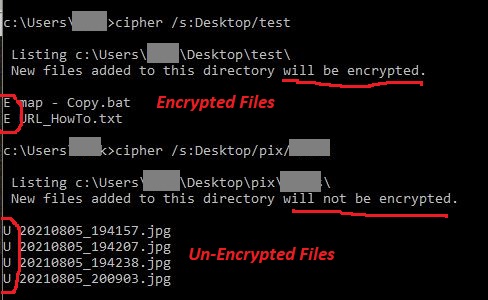
Encrypt a folder or files
The easiest way to encrypt multiple files is to create an encrypted folder and drop files into it. Make a new folder on the desktop, right click on folder, select properties, go to general tab, select advanced button, and check the encrypt box.
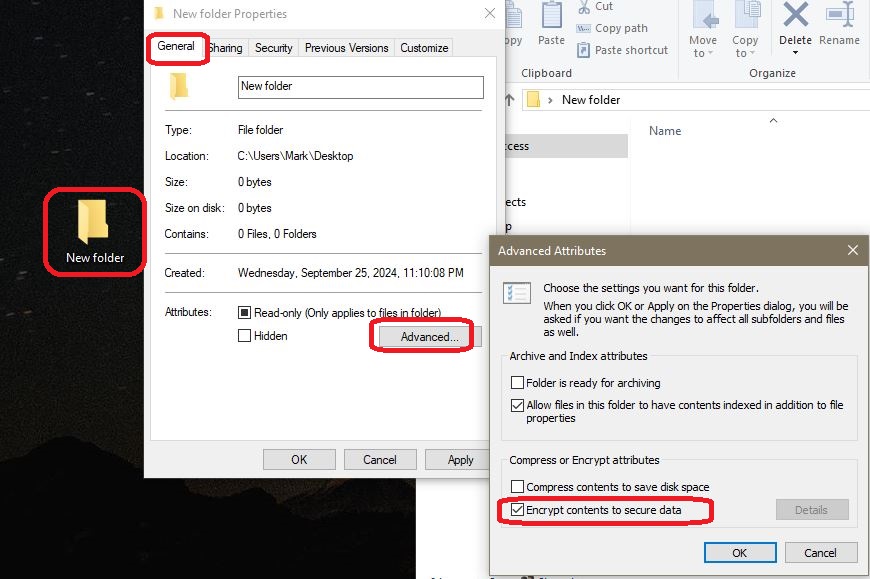
After you see the lock icon on the folder, this means the folder is encrypted. Any files you drop into it, will automatically be encrypted too and will display the lock icon. If you drag the the file outside the folder, it will remain encrypted.
Note: the lock symbol does not always show up right away after you encrypt a file/folder, don’t panic.