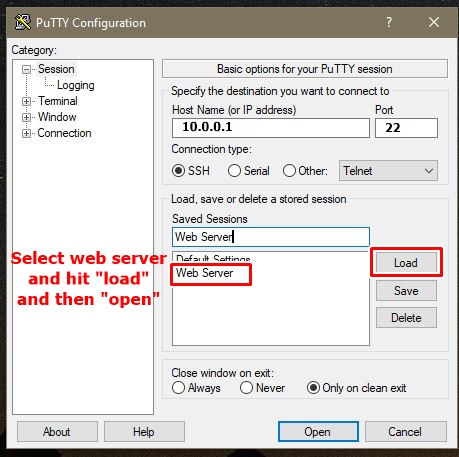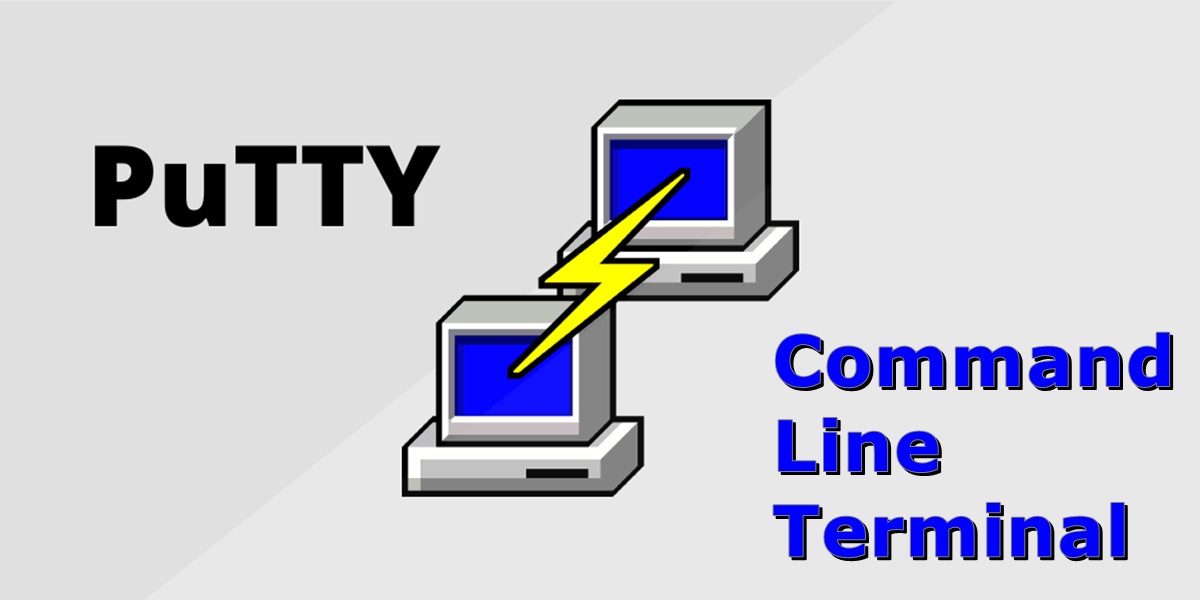Introduction
I use PuTTY as my primary terminal program. For one thing, it will hold open an SSH session all day and not time out (unlike PowerShell). It is easy to customize the look and feel of your Shell session. Finally, you can save your session settings for subsequent logins.
My top recommendations are to save your login name, private key, and change the font size and color. It is relatively easy and once you set up these, you’ll be grateful for the amount of time saved.
Save your login name
To prevent having to type in your login name each time you start a session, go to Connections > data > add your username on the right side.

Add the path to your private key
If you want to login to a server without typing in a password, add the path to your private key in a saved session. This is a good method if you only log into a few servers. As, each server needs to have a separate saved session. If you have more than a few servers, you should run ‘Pagent’ to present your key upon each server’s login request.
To add the path to your private key, go to Connections > SSH > Authentication and provide the path to your private key.
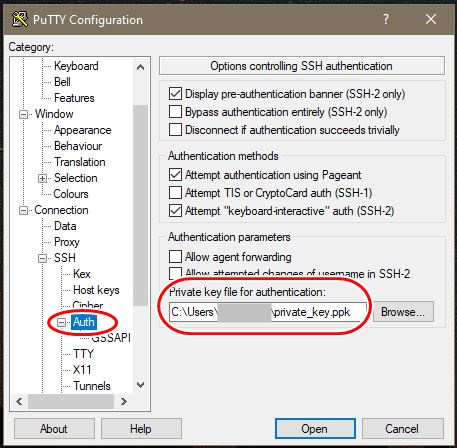
Change the font color & size
To make things easier to read you can enlarge the font size and change the color. Select Colors > Default Foreground > Modify > Pick a color.
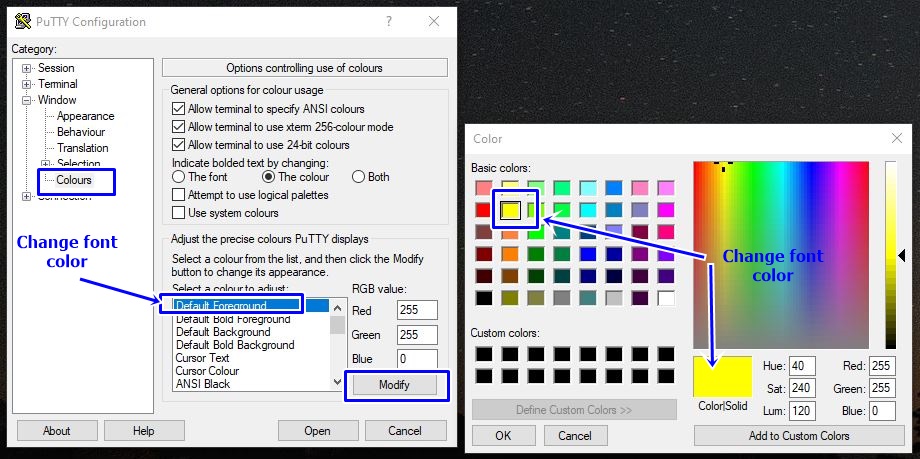
Now when you open putty, it is easier to read.
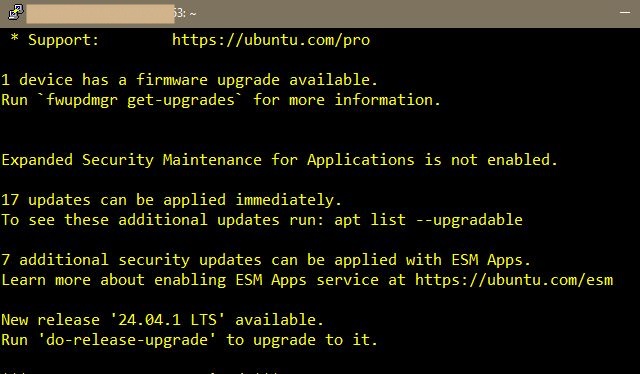
For font size, you can change it by going to Appearance > Change > and Select the options.
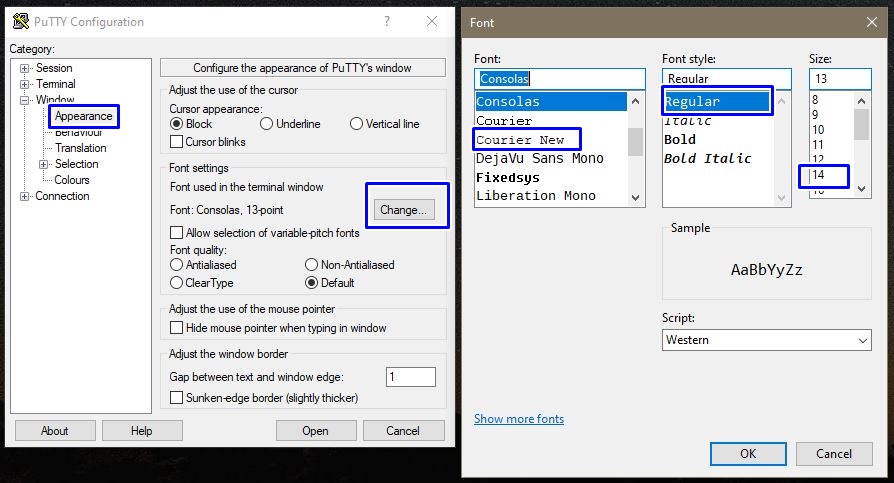
Save all of the options to a session
After you have all everything set up the way you want, then save the setting as a session. Select session > enter an IP & port, Give it a name (like the hostname of the server), in my case I am just saying “Web Server” > and hit “save”.
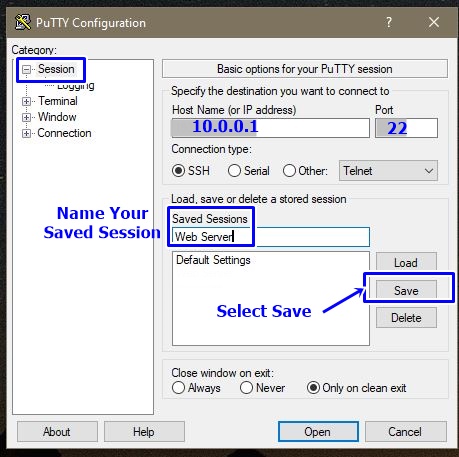
Now when you want to start an SSH session with your web server, just launch putty, hit “load” and then “Open”. It will take you right into a session, no need to enter a username and password.